
Hi, everybody welcome to my third article of AVTECH’s IP Camera Products review. This one is AVN801 model which next from my last aritcle AVN80X. You may check out its specifation and feature on AVTECH’s website here: http://www.avtech.com.tw/english/cctv_spec.aspx?ID=AVN801
This one AVTECH specify as “Push Video All-in-One HD IP Camera”. Which HD stand for “Human Detection Sensor” and also “High Def.” in my opinion. Now let check it out.

The Camera came in paper box which had well imprint feature on it. On the box there the information about the Push Video such as: “It can provides you with playback video when it’s triggered and the recording length spans up to 40 seconds depending on your settings” and various version of EagleEyes App. that suite for your smartphone.

Inside the box, the quick start guide which you may easily follow to setup your AVN801 and make it operate with your iPhone or iPad.

Here there are from left to right is power supply, steel camera mount, UTP cable, AVN801 IP camera, Supply CD and quick setup guide.
The UTP cable is too short I think it’s useless for me. But if you have follow my last article you may use this cable to connect it with Wireless Access Point and make your AVN801 as Wifi IP Camera.
This AVN801 look like AVN304 very much. AVN304 has LED light on bottom left but AVN801 doesn’t has LED light but came with Human Detection sensor on the bottom right.

On the back, there is RJ45 LAN connection port, Power supply jack, external I/O socket and mounting screw.

Left side. No MicroSD Card slot.

Right side. There is no MicroSD-Card slot which different from AVN80X but if you read its spec carefully AVN801 has internal 10MB storage for recording VDO and audio events.

Please looking for this sticker to make sure you have real AVTECH IPCAM.

Plug in the power supply and network cable.

The LED status which indicate that everything goes fine. AVN801 was now ready to operate.
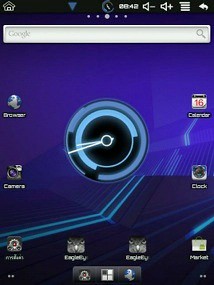
This time I used WM8650 tablet with Android 2.2 OS which connect through my home’s WiFi. After download and install the EagleEyes Lite+ you may access your IPCam with the tablet by setup a little more configuration.
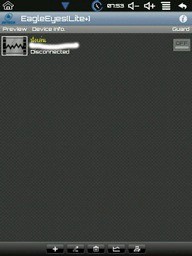
Touch on EagleEyes Lite+ and you will enter the devices selection screen like this. EagleEyes Lite+ is free for download and install. Which you may add 2 devices for monitoring on your smartphone or tablet. By added more device into this App. just touch on the “+” button below.
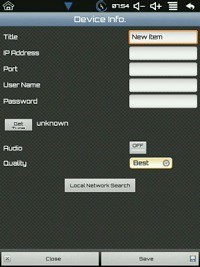
You can name your device in English or in your local language. And you may easily setup this Device info. page configuration for your device by touching on “Local Network Search”. If your AVN801 is already connected to the network, you may select it from the list and then all important configuration will automatically fill into the letter box.
But after I press the button nothing happen. Because of the incompatible OS, this tablet is not an original Android Froyo. It is Uberiod that base on Android 2.2 hacked. Some feature of EagleEyes may not function as it would be on this. So I went on my Mac OSX and open the VideoViewer Application for Mac and search for the device important information and fill into EagleEyes device info page.
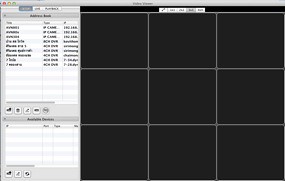
You can download VideoViewer for Mac on www.eagleeyescctv.com for free.
Just click on the refresh icon at the bottom of the App.
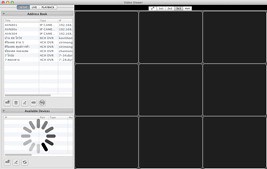
Wait for the App. to search for your AVN801 information.
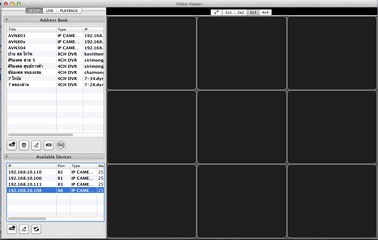
Select your device and then click on the “+” button.
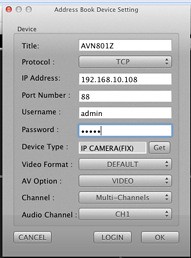
Your device need information will then fill in the configuration and now you may access your AVN801 by clicking on the LOGIN button.
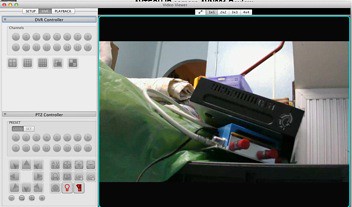
VideoViewer with AVN801 on OSX.
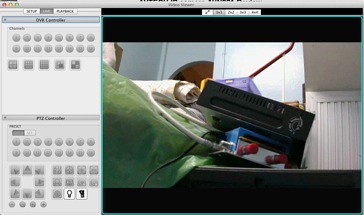
There are LED light on/off button and Panic alarm button you may use. But AVN801 did not contain both LED and Speaker. So nothing happened when I click the button.
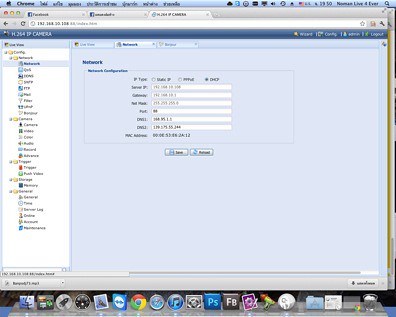
For Mac user, you may access your AVN801 IPCam by Google Chrome or Safari web browser.
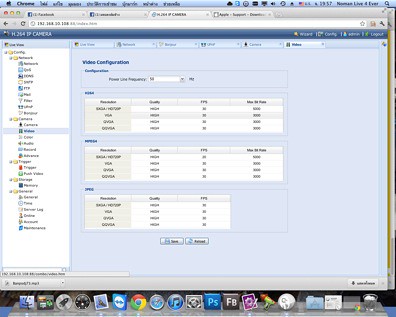
This Video Configuration page is different from last version of this IPcam series. It had more flexible mode to adjust your camera to suit your need and your internet bandwidth. The less detail you use the less bandwidth you consume.
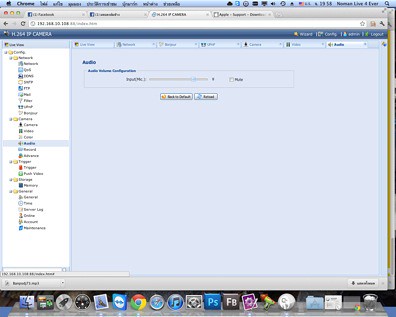
With no speaker but AVN801 had built-in Microphone that you may adjust its sensitive here. Very clear sound result.
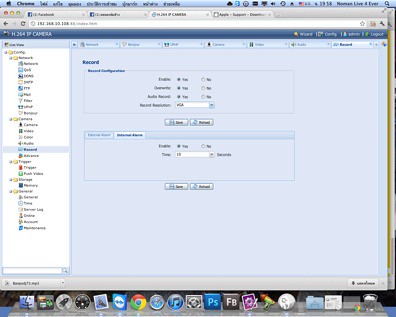
AVN801 came with 10 MB internal storage. So you can record and playback the event with the resolution that you can select.
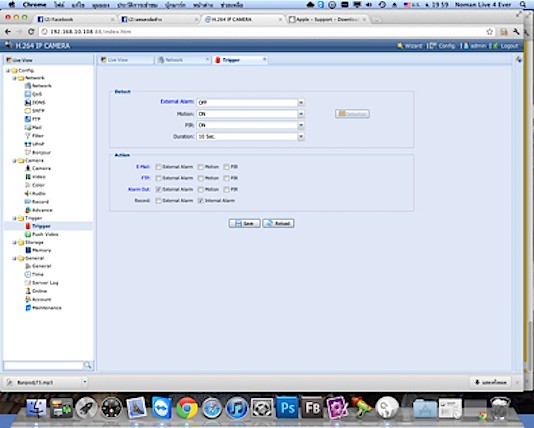
Motion detection and Human detection sensor that trigger external alarm and PUSH Video to you.
You can control this function On or Off with this page.
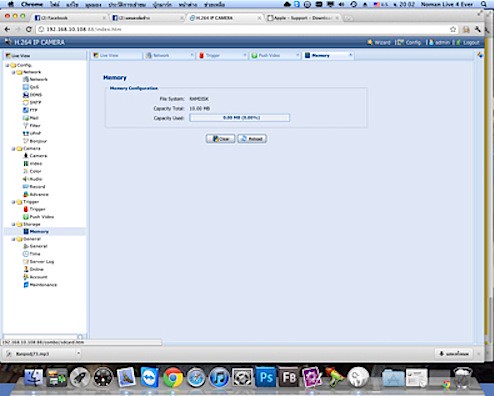
As mention before the internal storage which you can format or erase it from this page.
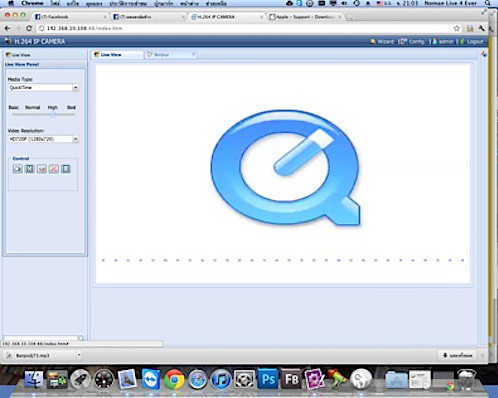
Live view on Chrome by Quicktime player plugin.
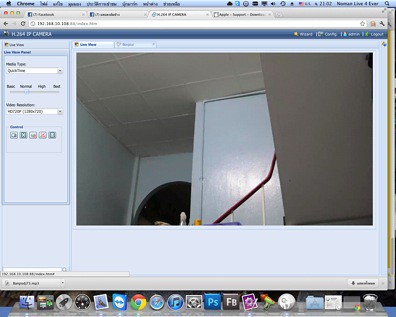
AVN801 Live view in 720P mode. The picture is sharp and clear.
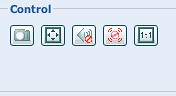
You may capture your Live’s event by clicking on that camera icon on the left side menu. Watch your Live event in full screen. Muted or un-muted your microphone. And trigger external I/O device within the Control group.

Live’s event picture capture in 1080p.

In 720p mode.

In VGA mode.

In CIF mode.
All resolution gave good quality of picture. Thank you AVN801 1.3Megapixel high performance image sensor.
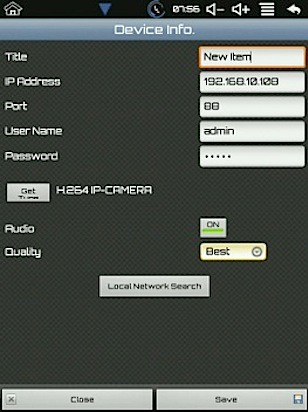
Now let’s go back to my Android tablet. After fill in all device’s configuration requirement and touch on “Save” button.
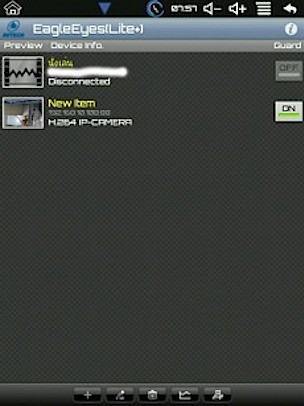
If everything correct then you may see your HD IP camera preview on the screen. Just touch on your device to watch your AVN801 HD IP cam.

Now you can watch and hear what happen in your home on your cheap Android’s tablet.
But the sound that came from this tablet was a little bit choppy.
You can capture live event picture and adjust camera’s brightness. But you can’t control LED light on/off because AVN801 not supplied with.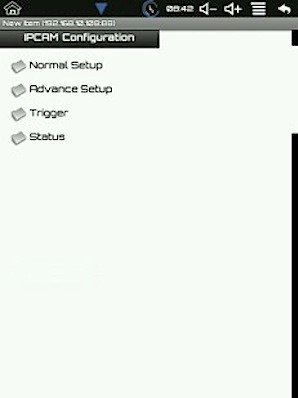
Beside of browser’s configuration page you may use your tablet to config your IPCAM too.
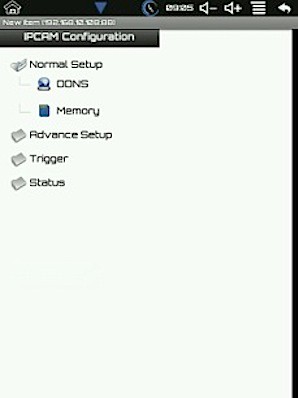
The DDNS option that give you an ability to access your AVN801 from anywhere in this world via internet.
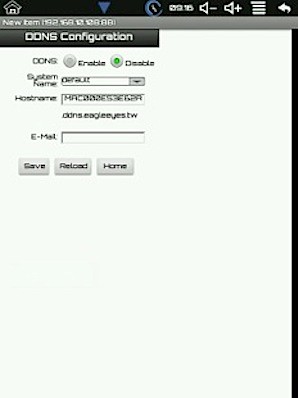
The DDNS configuration page. If your router support NAT option and follow the instruction on the Quick setup guide about forwarding your AVN801 port in your router. Just open this configuration page and Enable the DDNS option. Write down your Hostname with that “.ddns.eagleeyes.tw” you may access and view your IPcam around the world.
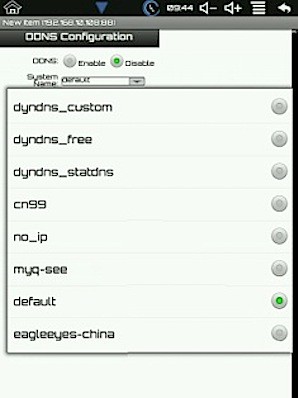
Or you may use various of dynamic DNS provider that AVTECH prepared to you.
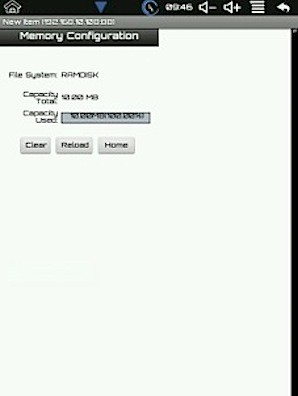
The memory option allow you to clear your internal storage.
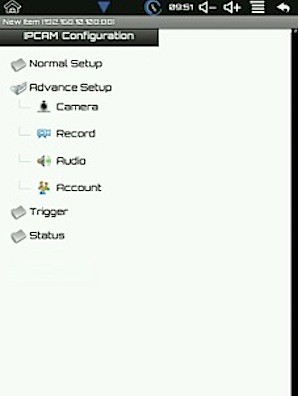
The Advance setup let you config your camera resolution, enable record, adjust mic. vloume, and setup user account.
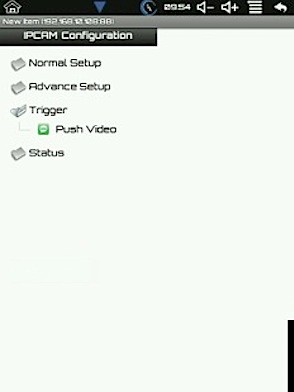
The trigger option allow you to enable Push Video on/off and edit your SMS text that will display the notification for you.
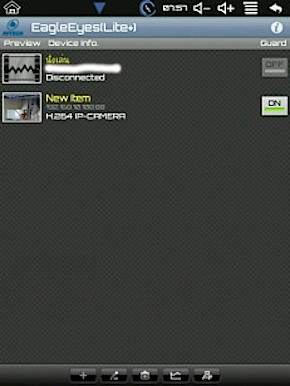
And when you turn on Guard button when there a motion detect and the detection from the Human detection sensor of the AVN801 there will be a notification within 5 second of Push Video appear on your smartphone or tablet.
My tablet does not has 3G and not connect to the mobilephone network so I did not receive any of Push Video notification. And I also use internal IP within the device configuration. To gain the excellent Push Video you must use host name in the IP Address configuration field or use AVTECH default dynamic DNS. My router is not support IP loop-back. So I can’t use the host name in the IP address field.
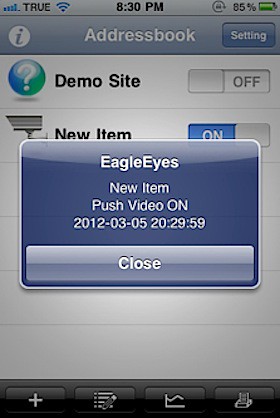
But this worked on my iPhone when I turn on 3G and enable Guard to ON
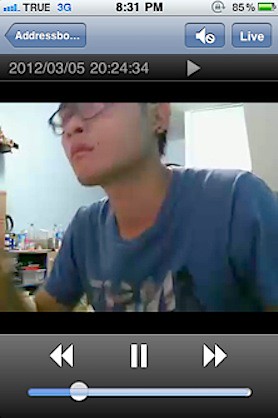
Playing the Push Video via 3G internet.
For more information of how to operate the AVN801 please check out on its website http://www.surveillance-download.com/user/n801.swf .
Summary:
In my opion, this AVN801 have a little bit different from AVN304. But compare with AVN304, this one is better. You got Human detection sensor that much better than motion detection which may gain fault detect. And I’ve tested AVN801 in low light condition. It can operated well in low light condition. So, no need of LED light for this one. But something that I’m missing is the speaker. Without any external I/O attach to this IPcam. There would be nothing to warning or chase away the intruder. And the last I’ve to comment is its tiny internal storage for recording. The 10MB is too little. In my point of view, may be if you want LED light, Speaker, Human detection sensor, external I/O, and big size storage for recording. You should better have the AVN80X. And if compare with AVN304, AVN801 have better frame rate and picture quality, Human detection sensor, external I/O, and 10MB of recording. That better than AVN304.
And if you wish to use AVTECH’s IPCAM with cheap tablet it is OK for monitoring. Some features just like Push Video, Video playback may not fuction on that tablet. But all features could do the tricks on standard smartphone or tablet.
No comments:
Post a Comment